NLWeb Deep Dive: A Real-World Setup Guide with Lessons Learned
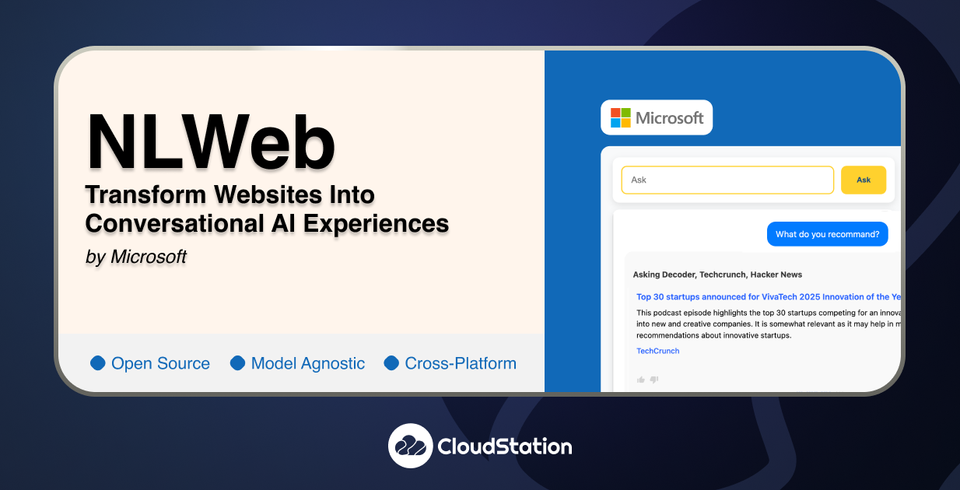
NLWeb Local Setup Guide - The Real Experience
Getting NLWeb running locally isn't quite as straightforward as the official docs suggest. This guide covers what actually happens when you try to set it up, including all the errors, gotchas, and solutions you'll encounter along the way.
Quick note: If you'd rather skip the manual setup complexity, our CloudStation template offers one-click deployment that handles all the configuration automatically. But if you want to understand how NLWeb works under the hood or need a custom local setup, this guide will save you hours of troubleshooting.
What you're actually building
Before jumping into commands, it helps to understand what NLWeb needs to work properly. This isn't just installing a simple app - you're setting up a conversational AI system with several moving parts.
The essential components:
- A vector database for semantic search (Qdrant works best locally)
- An LLM service for generating responses (OpenAI, Claude, etc.)
- An embedding model for understanding content (usually from the same provider)
- Configuration files that tie everything together
The tricky part is that these components need to talk to each other properly, and the documentation doesn't always make the dependencies clear.
Understanding the repository structure
When you first clone NLWeb, the folder structure looks more complicated than it actually is:
NLWeb/
├── code/ # This is where everything important lives
│ ├── config/ # YAML files that control everything
│ ├── tools/ # Scripts for loading your content
│ └── requirements.txt
├── docs/ # Helpful but doesn't cover edge cases
└── static/ # UI components
First gotcha: The setup.sh and startup.sh scripts are designed for Azure deployment, not local development. Ignore them completely for local setup.
Python environment setup (with hidden complications)
The standard virtual environment setup works, but there are some surprises:
python3 -m venv venv
source venv/bin/activate
cd code
pip install -r requirements.txt
Reality check: The requirements.txt file contains 23+ packages with specific version constraints. The pip resolver might take several minutes on the first run, especially with grpcio-status dependencies. This is normal, even though it feels like something's broken.
Second gotcha: If you're using Python 3.13, some packages might have compatibility issues. Python 3.11 or 3.12 tends to work more reliably.
The configuration nightmare (and how to solve it)
This is where most people get stuck. NLWeb has three layers of configuration that all need to work together:
- Environment variables (in a .env file)
- YAML configuration files (in config/)
- Provider-specific settings (within the YAMLs)
Third gotcha: The .env.template shows configuration for ALL possible providers (OpenAI, Azure, Anthropic, etc.), but you only need ONE. This isn't clear initially and leads to confusion about what's required vs optional.
The API key requirement nobody mentions upfront
Here's something the docs bury: You cannot run NLWeb at all without at least one LLM API key. Not even for testing with sample data.
Failed attempt example:
python -m tools.db_load https://feeds.libsyn.com/121695/rss Behind-the-Tech
# Result: APIConnectionError - nodename nor servname provided
That cryptic error actually means "no valid API endpoint configured." Hours of debugging later, you realize you just need to add your API key.
Configuration deep dive (the parts that actually matter)
The YAML files use a preferred_endpoint pattern that must match exactly with endpoint names defined below it:
# In config_llm.yaml
preferred_endpoint: azure_openai # This MUST match a key in 'endpoints' below
Fourth gotcha: The default configuration uses Azure OpenAI model names like gpt-4.1 and gpt-4.1-mini. If you're using standard OpenAI, you might need to adjust these to match your available models. However, if you have access to the latest models, these names should work fine.
The embedding provider trap
Fifth gotcha: Not all LLM providers offer embeddings. If you choose Anthropic (Claude) for your LLM, you still need OpenAI or Azure OpenAI for embeddings. This creates a dependency on multiple providers that the documentation doesn't emphasize.
This means you might need API keys from two different providers just to get started.
Vector database setup (simpler than it looks)
The local Qdrant setup is actually straightforward:
docker run -d -p 6333:6333 -v $(pwd)/qdrant_storage:/qdrant/storage --name nlweb-qdrant qdrant/qdrant
Sixth gotcha: NLWeb uses two different Qdrant storage mechanisms:
- File-based storage in
data/db/(when usingqdrant_local) - Server-based storage (when using
qdrant_url)
The configuration difference is subtle but critical. Using qdrant_local creates a file-based database that doesn't show up in Qdrant's web interface or collections API.
Starting the server (success is silent)
When you finally start the server:
python app-file.py
Seventh gotcha: Success is completely silent! No output means it's working. This is counterintuitive and led to confusion about whether the server was actually running.
To verify it's actually working:
lsof -i :8000 # Check if port is in use
curl http://localhost:8000/ # Should return HTML
Loading your first data (where costs become real)
Loading RSS feeds or website content reveals how the embedding process actually works:
python -m tools.db_load https://feeds.megaphone.fm/recodedecode Decoder
Eighth gotcha: The batch processing is intelligent but not free:
- Processes in batches of 100 documents
- Costs approximately $0.02 per 1000 items with OpenAI embeddings
- Saves embeddings locally in
data/json_with_embeddings/
Ninth gotcha: The "site name" parameter (like "Decoder" above) is used for filtering but isn't visible in the UI initially. It becomes important when you have multiple data sources loaded.
Advanced discoveries (the stuff they don't tell you)
The MCP integration NLWeb includes Model Context Protocol (MCP) support, making it not just a web interface but an AI-accessible service. This functionality is buried in the code but represents significant capability for AI-to-AI communication.
Memory and context behavior While the documentation mentions memory capabilities, the default setup is stateless. Each query is independent unless you specifically enable memory features through configuration. This might surprise you if you expect it to remember previous questions.
The hidden API Beyond the chat interface, NLWeb exposes a REST API that's barely documented:
/api/ask- Main query endpoint/health- Health check- Various static file endpoints for the UI
Common problems and actual solutions
Port already in use (happens constantly during development):
# The nuclear option that always works:
lsof -ti:8000 | xargs kill -9
Embedding failures mid-batch: If embeddings fail partway through, NLWeb doesn't resume from where it left off. You need to:
- Delete partial data from
data/db/ - Clear cached embeddings in
data/json_with_embeddings/ - Retry the entire load operation
Configuration changes not taking effect: Tenth gotcha: Configuration is loaded at startup only. Always restart the server after changing YAML files. Environment variable changes also require a restart.
Performance reality check
Initial data loading:
- API-intensive (embedding generation hits your usage limits)
- Can take several minutes for large datasets
- Costs add up with large content volumes
Once running:
- Subsequent queries only hit the LLM API (cheaper)
- Vector search is extremely fast with local Qdrant
- Web UI is lightweight and responsive
Security considerations (important for any real deployment)
The default setup has zero authentication. For anything beyond local testing:
- Add an authentication layer
- Use environment variables for all secrets
- Consider rate limiting to prevent abuse
- Monitor API usage to avoid surprise bills
What the documentation doesn't tell you
Model naming specifics: The exact model names needed for each provider Cost implications: Real numbers for embedding generation costs File storage details: Where data actually lives and how it's structured Error message translations: What cryptic errors actually mean Configuration priority: How YAML files and environment variables interact
Troubleshooting wisdom gained the hard way
Configuration is everything: Most problems trace back to configuration mismatches between YAML files and environment variables.
API keys are required everywhere: You can't even test basic functionality without valid API credentials.
Restart solves most issues: When in doubt, restart the server. Configuration changes don't hot-reload.
Check the logs: NLWeb creates log files in code/logs/ that contain helpful error details.
Monitor your API usage: Embedding generation can consume API credits quickly with large datasets.
The actual minimum setup (what you really need)
To get NLWeb running locally, you absolutely need:
- One LLM API key (OpenAI works most reliably)
- Modified model names in
config_llm.yamlif needed - Correct
preferred_endpointsettings in all config files - Running Qdrant container
- At least one loaded data source
Essential commands for ongoing development:
# Check if server is running
lsof -i :8000
# Monitor logs for errors
tail -f code/logs/*.log
# Quick health check
curl http://localhost:8000/health
# Load data with progress tracking
python -m tools.db_load <URL> <NAME> 2>&1 | tee load.log
What makes this worthwhile
Despite the setup complexity, once NLWeb is running properly, it delivers on its promise. You get natural language access to web content with impressive capabilities for follow-up questions and context understanding.
The conversational interface feels genuinely intelligent, not like a simple keyword search. It can understand complex queries, make connections between different pieces of content, and provide contextual answers that reference specific sources.
The learning curve reality
NLWeb is powerful but definitely has a learning curve. The key insights that save time:
- You must have API keys before attempting anything
- Configuration is layered and sometimes redundant
- Default settings need modification for most use cases
- Success is often silent (no news is good news)
- The architecture is more flexible than it initially appears
When it clicks, it really works
Once you get through the setup hurdles, NLWeb becomes a genuinely useful tool for creating conversational interfaces. The natural language processing is impressive, and the ability to ask follow-up questions feels much more sophisticated than traditional search.
Looking for an easier setup?
If this manual setup process seems like more than you want to tackle, check out our CloudStation template that handles all this configuration automatically. One-click deployment gets you a fully functional NLWeb instance without dealing with YAML files, vector databases, or any of the gotchas mentioned above.
